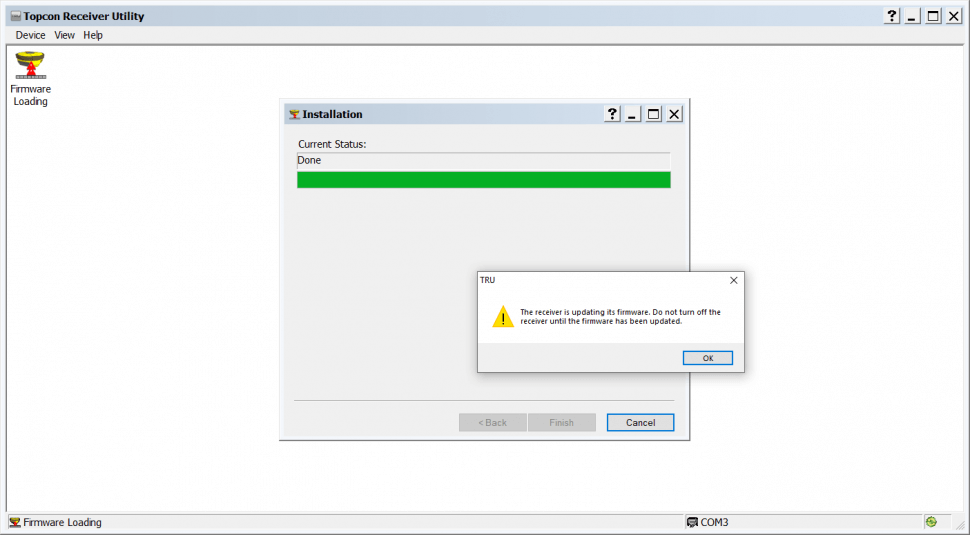Updating the Hiper HR Powerboard firmware
- Connect the Hiper HR to your PC using the MicroUSB to USB cable.
- Is it not recommended to do this update via WiFi or the serial cable because it can take longer.
- Select Device>Application Mode>Firmware Loading.
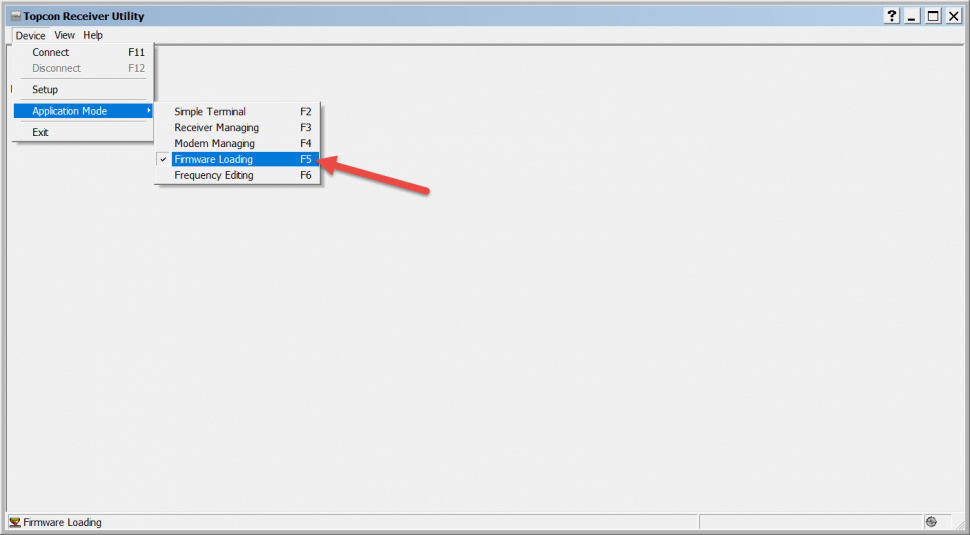
- Under "Connect Using" select "Serial Port".
- Select "USB Serial Device (COM3)" as the port name.
- Leave "secondary receiver" unchecked.
- Click "Connect". Once connected, "COM3" will appear on the bottom right corner.
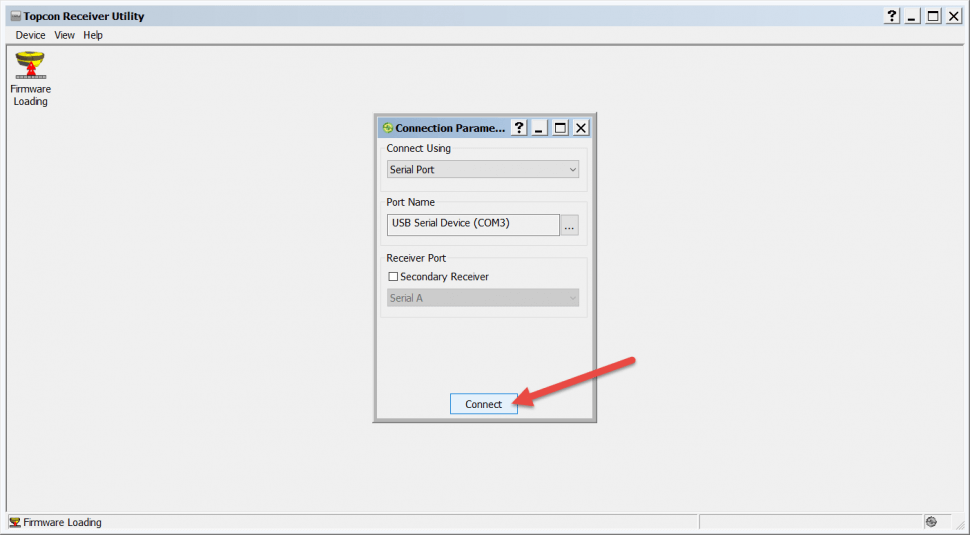
- Using the dropdown menu, select Power Board.
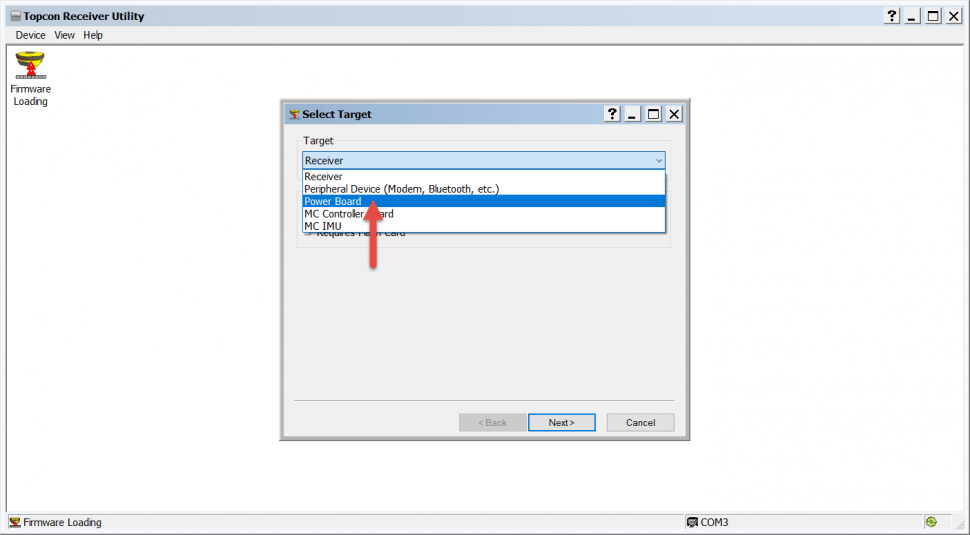
- Select One file (.tfi). Do not worry about the "Requires Flash Card" message under the Firmware Image format. The Hiper HR comes with an 8GB internal SD/SDHC memory card.
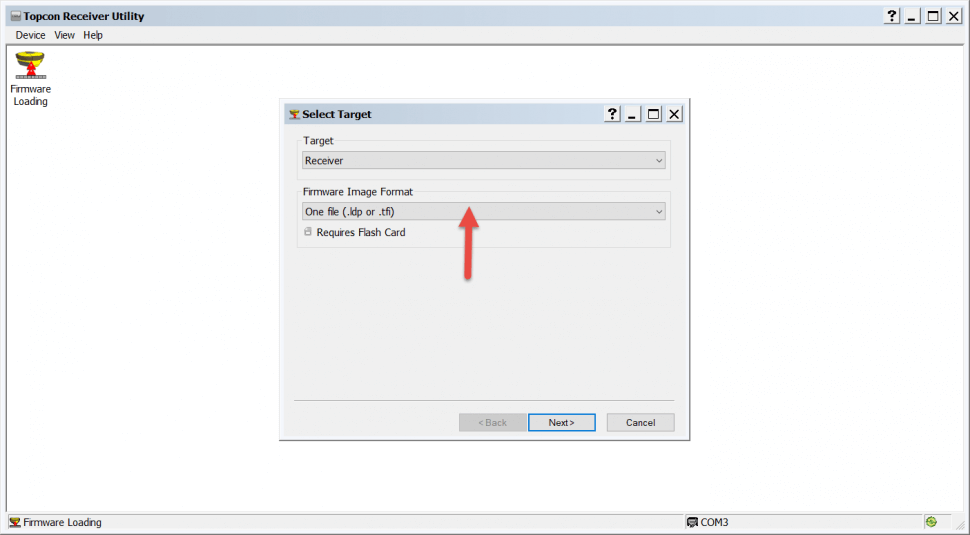
- Click Next

- Leave the Serial Port Settings as they are. Click next.
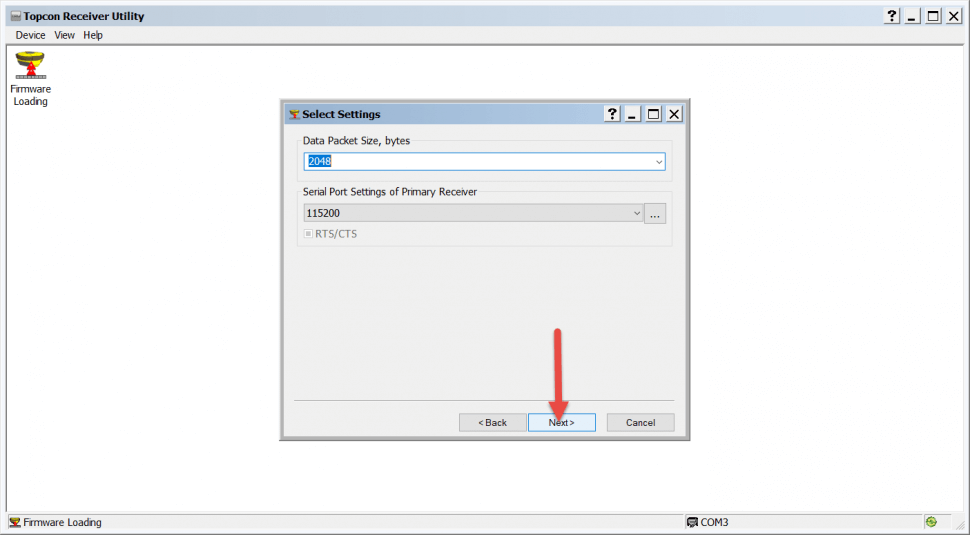
- Select .tar file. There is no need to unzip it beforehand.
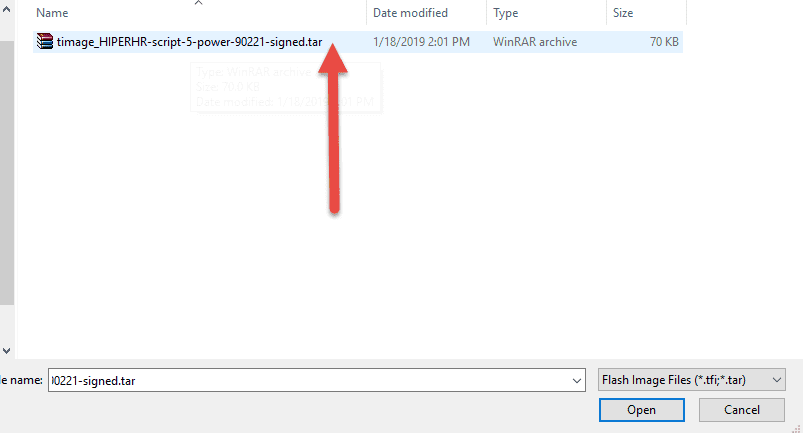
- Once you have selected the file, click "Next".

- Leave the HIper HR connected to power and the PC. While updating the satellite light will flash green and yellow and the internal battery light will flash green and red.
- Wait until all the MINTER lights flash white and the receiver powers on normally. If this process is interruped, the firmware can get corrupted.